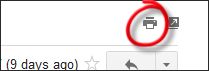Upgrade to Windows 10 or not?
Windows 7 and 8 users need to act before July 29th if they want to take advantage of Microsoft’s free upgrade offer to Windows 10. After July 29th the same upgrade will cost $119 ($139 for Pro edition).
Understand the risks before you upgrade
The answer about whether to upgrade (or more accurately … to give the upgrade and Windows 10 a try) varies for each computer and each user.
Microsoft, much of the media and perhaps friends have painted a rosy picture about Windows 10 and the upgrade process. That its pain free, great, fast and easy. Unfortunately there are many silent tails of hardship, failure, loss of data, unexpected (and sometimes significant) expense, frustration, loss of a useable computer. Microsoft has no incentive to tell you of those experiences and so many people have gone forward without understanding the risks. Understanding the risks can help you make a better decision about whether to upgrade. It can also help you understand what actions you should take to reduce risks and better prepare you for potential outcomes and costs if you do decide to upgrade.
It’s not the end of the world if you don’t upgrade right now
Saving $119 is great in theory but it may not be worth doing (or even attempting) in the first place.
Windows 7 and Windows 8.1 are not going away anytime soon (1/2020 and 1/2023.)
Windows 8/8.1 users probably have enough reason to upgrade because of more tangible improvements Microsoft made to overcome the missteps of Windows 8/8.1. But if you are a Windows 7 user (or even a Windows 8.1 user) and you are content with your current system then you may not have any good reason forcing you to upgrade right now. It might make more sense to get the most out of the system you are currently happy with and skip the upgrade for now. Then when the time does come that you have a compelling reason to move off your old Windows you can revisit this. By that time it may make more sense just to upgrade your whole computer and you will have avoided this whole upgrade mess.
Other articles you may find interesting to read:
Structure of the rest of this document
I’ve selected three articles that I believe help in determining whether a Windows 10 upgrade makes sense but just as importantly I hope they convey the importance of using a safe and sound approach if you are going to upgrade. I recommend you look at each of articles yourself though I do provide commentary here on what I believe are the most useful points from each. Before we dive into the articles and their key points I need to list some points about Windows 10 that aren’t covered in the selected articles or I feel deserve special mention before getting into them later.
First – Points that don’t have a home or are worth quick overview
Backup, backup, backup before you do anything!!!!
Do not attempt the upgrade without first backing up your system! (A Complete Backup!)
The Windows 10 upgrade does not always work. The “Go back to Windows 7”/“Go back to Windows 8.1” feature of the Windows 10 upgrade does not always work! There is no guarantee that your system can be restored to the way it was before you attempted to go to Windows 10. A proper backup may be the only thing that saves you from significant expense and loss of your computer. If you want to upgrade with absolute safety for your system and options for reverting then contact us to help you do this. Yes millions of upgrades have gone ok without incident but the risk is just too great for those that do not work. Ask anyone that has been in this position.
Windows 10 Privacy, Advertising and configuration issues are a big deal.
It’s important to know that Windows 10 has the potential to collect a lot of data about you, your computer, things you do with your computer, and in some cases (like with Cortana) it can even make use of your data in emails, text messages and appointments. I believe it’s important that people know about this and to also understand that many Windows 10 systems are set to collect and use some amount of this data, even if you done nothing to turn it on, and will continue to do so until you turn off those controls. Ingalls Computer Services routinely reviews the privacy, advertising and other settings when we setup a new Windows 10 system and we adjust those settings as our customer desires them to be – even if that means turning off all such ‘features’. You will see more about this below and can read more in my special article on this. Contact us if you want special help in this area.
Garbage In = Garbage Out
Don’t attempt upgrade for system with problems. Don’t expect that the upgrade will fix those issues (our experience is PC with issues likely remain having issues and in our experience they have affected the upgrade process, upgrade result and even rendered system unable to revert.)
Is it supported? By whom? To what degree? Actual user experiences with your model computer?
Lenovo, HP, Dell and others can tell you if they have qualified your computer and whether it’s supported to run with Windows 10. This will tell you a lot about what your chances are for success vs. issues you might have before attempting Windows 10 with your computer. Supported and qualified systems are more likely to have the software you need for Windows 10 success, or they have reasonable workarounds for minor issues. Windows 10 may still work even if your computer isn’t on such a list but it’s just as possible that it may only partially function or it may not work well at all. In this case searching the support and user forums for experiences of people with the same computer as yours is your best bet. This can save you a lot of time knowing what you should expect as problems, possible solutions or workarounds or perhaps that it just isn’t worthwhile to try. One possible quirk to be on the lookout for regarding upgrading to Windows 10 is whether your manufactures supports doing so from either Windows 7 or Windows 8.1 or if they only support doing so from one but not the other. Some manufacturers have specific guidelines on this.
Older peripherals – will they work? Are you prepared to debug issues and possibly replace?
This is standard for any new release of Windows. Older peripherals (devices you attach to your computer) like printers, scanners, cameras, phones may not be fully supported or work at all. You can check with the manufacturer of each device to know for sure. Just know that for each device there is a possibility that it will take extra effort to get them working in Windows 10 and for older devices you may lose some of the key functionality (for example an older an ‘All-in-one’ printer/scanner/copier/fax may still be able to print but lose the capability to scan to your Windows 10 system). Worse case you may have to replace older devices with newer ones to get the function/feature you desire working for Windows 10.
Windows 10 doesn’t support or include Windows Media Center (WMC)
If you use WMC and want to continue using it then don’t upgrade to Windows 10 until you’ve resolved what you will do as an alternative. Even if you upgrade from a system that already has WMC installed please know that it won’t be there after you upgrade to Windows 10.
Ready, Set, Go … Lets look over these three articles
As you look over the articles and the key points, please ask yourself: “Is Windows 10 for me?”, “Do I want it?”, “Do I need it?”, “Do I need it now?” And very importantly please take note of the things that have gone wrong for others so you might better protect yourself from such outcomes.
First of three articles …
“Windows 10 vs Windows 7 – Should you upgrade?” by Edward Chester at TrustedReviews.com
Edward provides a good overview particularly for a Windows 7 user but he also puts things in relation to changes from Windows 8 as well.
The article touches on areas of Performance, Design, File Management, Services, Start Menu, and provides its own ‘Verdict’ on Windows 10.
The article takes a positive stance on Windows 10 but it doesn’t overdo it. And it seems especially fair when it comes to the Windows 7 upgrade question as he puts forth the thought that individually the new features and improvements provided by Windows 10 might not make it worthwhile to upgrade “… but when combined they do make a compelling case.”
820+ comments!
However, in my opinion what makes this article especially valuable are the over 820 comments by readers!
My personal take based on reading a large number of the comments is that I believe you can hear the voices of many Windows 7 users stating that it is not compelling enough to upgrade. Furthermore it seems to me that a rather significant number of Windows 7 users commented that they have tried Windows 10 and many have gone back to using Window 7.
I informally ranked other common comment themes as:
- Many stating their opinion is Windows 7 is better.
- Many commenting that they didn’t feel Windows 10 was compelling enough to try or they did try it and switched back.
- It seems to be a rather small percentage of commenters have switched and stayed with Window 10 or are willing to even consider trying Windows 10.
- Many comments about disliking (putting it mildly) the design and look.
- A surprising number of comments saying Windows 10 is slow.
- Many concerns on perception of having lost privacy, freedom and control with Windows 10 compared to prior versions of Windows.
- A few commenting they have turned off and/or don’t use most of ‘improvements’.
- And a few complaints that apps are still useless, the system contains even more software people don’t want and can’t easily uninstall (Xbox software is referred to by one commenter) and old hardware incompatibilities getting in the way.
That’s my opinion on both the article and comments. Read the article and comments yourself and make your own conclusion.
The second of three articles …
“Is It Time to Upgrade to Windows 10?” by Marcel Brown at Marcel Brown Technology Services
I particularly like one of his subtitles: If it Ain’t Broke, Don’t Fix it
It think Marcel and I think along similar lines. I very much agree with his well-rounded approach of asking if it’s worth it to upgrade and concern that if you do decide to upgrade that you do so with your eye’s wide open and understand what you may be getting into.
I also agree with these thoughts:
- “As soon as they (Microsoft) start charging for it, I doubt many people will be interested in paying for it”
- “… your main reason to upgrade to Windows 10 should be the features. … not just to take advantage of a freebie.”
- If you’re perfectly happy with the way your Windows PC works currently, then it may not be worth upgrading.
- “… the upgrade process takes at least an hour if not longer …” to which I would add that you should expect it to take longer. Especially so if you are unlucky and encounter problems. And if you run into major problems you could be out for days not just hours.
Privacy and information collected about use of your computer
On this topic I am more concerned. Marcel points out that this has been a popular topic of discussion and shares his opinion that it doesn’t seem like Microsoft is capturing any truly personal information. Rightly so he puts the final decision about this in the users lap. I however take a different stance and have a bit more concern. In my own searches about Windows 10 privacy issues I have found it doesn’t take long before I end up learning about ‘advertising ID’, dynamic advertising showing up in start menu, advertising in the Window lock screen, possibility of Not Safe For Work content showing up in ‘Live Tiles’ and ‘Suggested Apps’, targeted advertising based on what I do in Windows 10 (or where I go), where to find all the various controls about what might be collected and what might be turned off or on and how to turn off / on various things that are all in this arena and so much more. I’ll talk more about these concerns a bit later. I do appreciate that Marcel mentions privacy and data collection at least in passing. However I know most of my customers and clients depend on us to configure their computers to protect their privacy and security and it’s my opinion that Windows 10 increases the work required to provide that protection. It’s too easy for naïve users to upgrade to Windows 10 and for their system to be configured to share more information than they would want. If Ingalls Computer Services is engaged to help you with your Windows 10 upgrade we offer to help configure your system to maximize your privacy and security.
Want to read more … Read this:
“Windows 10 Privacy concerns may just be tip of larger iceberg“
Windows 10 Undo might not ‘Undo’ (You made that backup didn’t you?)
Marcel talks about a great feature built within Windows 10 that should allow you to easily change your mind and “Go back to Windows 7” or “Go back to Windows 8.1” within the first month (after your first month using Windows 10 you can no longer go back). Unfortunately the big danger is that this feature does not always work and when it doesn’t work you are stuck in a big mess unless you took the advice we provided in the beginning and made a ‘Backup’.
Ironically we experienced this ourselves when testing the Windows 10 upgrade with a Windows 8.1 laptop that serves us for both work and personal use needs. We had some occasional issues with Windows 8 and 8.1 but nothing we thought was noteworthy. The short version of the story is that upgrade to Windows 10 rendered the system useless and Windows 10 could not return us to a workable Windows 8.1 system. It was the Image Backup that we created on our own before the whole upgrade process that saved the day. It only took about an hour to restore the image and upon completion we were back up and running with Windows 8.1 just as it was before attempting the upgrade. Without that backup we would have been looking at week long rebuild from scratch process (and no use of laptop during that time.)
Last article … This one from the New York Times I find is very good for a couple of reasons. First it’s published after Windows 10 has been out for nearly a year, and just before the expiration of the free upgrade offer period. This provides an opportunity to look back on successes and failures of the past year and current state. Combine that with refreshingly open and honest input gained from someone within Microsoft who acknowledges that even one year later there are flaws in the upgrade process itself and failures of Windows 10 on certain systems. It’s not my intent to revel in this bad news but instead I believe it’s very helpful to have open honest communication that there are issues and flaws. From this users can focus on getting good answers and solutions to real problems vs. facing a system of news that only says “everything is awesome!” when in fact this isn’t the case for everyone and every situation.
“Why Windows 10 Upgrades Go Wrong, and How to Avoid It”
by BRIAN X. CHEN, New York Times, MAY 18, 2016
Backup first!
This is worth repeating even if it is for the third or fourth time. This is your one and only chance to do this is before you upgrade! Make an image backup, not file backup if you want a quick restore vs. a lengthy rebuild process. Ideally use an advanced imaged based backup solution that provides both capabilities of quick restore of the whole system as well as restoration of individual files/folders that you need. [This is what we use for our customers.]
Microsoft admits things aren’t perfect.
The ‘compatibility checker’ may fail to identify issues before you upgrade which may leave you with a Windows 10 system with issues or worse lead you to wishing you had not attempted this and working to get your old system back in working order.
Older and budget computers are more likely to have issues. Laptops even more so.
The cost of dealing with issues may exceed what you want to invest in such a system. Think hard about whether it’s worth it to even try. Will you be ok with the expense of getting help if the upgrade fails and you can’t recover? Set your expectations appropriately and be prepared to restore your system if things don’t work out. Would it be better to just purchase a new PC/laptop built for and fully supported with Windows 10? Think about your total costs and time expended.
[Note: We see this all the time … budget computers end up disappointing the purchaser much sooner and almost always result in frustration, wasted time and ironically extra expense dealing with the issues and frustrations that budget computers bring. So many times we see budget systems costing the owner much more than if they had invested in a more capable system to begin with.]
Do not depend solely on Microsoft’s 30 day ‘Go back to Windows 7’ / ‘Go back to Windows 8.1’ feature
My advice is similar to that I provided for one of the other articles. Although the New York Times and the other article I referenced earlier talk favorably of “Go back” it is my recommendation that you do not put your dependence on Microsoft’s 30 day recovery feature. Yes it should allow you to rollback your system to the old operating system! However there are too many people that found this did not work for them and when this happened they were stuck trying to figure out alternative means to rebuild their old system. If you followed our strong advice you should have an image backup and you can save any new data and then use that backup to recover your old system.
Closing thoughts
What if you don’t upgrade? How bad will things be?
In time you will more or less miss out on the latest innovations and replacement technologies/features implemented in the latest Windows system that your system does not have and may never have.
In many cases these will be things you don’t need, don’t care about and probably won’t even know about.
In some cases you may be glad that you do not have to deal with them. (For instance you might not even want to have things like ‘Live Tiles’ and ‘Suggested Apps’ confronting you as you try to focus on doing something else with your computer!)
Eventually you might find there are features/functions you absolutely need that are no longer supported or secure on your current system but newer systems have replacement technology to provide that feature/function in a secure manner. At that point you will want to consider whether you replace your system or upgrade it. However I do not know (as of 7/2016) of any technology or feature that would force people to have to change from Windows 7 and I don’t imagine this will be an issue for years to come.
Finally … Should I upgrade to Windows 10? … a unique answer for everybody
The answer to ‘Should I upgrade to Windows 10?’ is not as black and white as we might like it to be. This is the case with the upgrade of any major Windows system to a newer version. Bottom line there are risks. There can be issues. In some cases it may not make sense to do so. Some issues, or in some cases just attempting an upgrade, can negatively impact your ability to use your computer. It’s important to know the risks you are about to take. Hopefully you have no issues but knowing the risks beforehand will hopefully help you make a more informed decision about whether to do it now, another time (even if it costs you a little bit to do later) or never. And if you do the upgrade hopefully that information will help you do it safely and better prepare you for what you need to do to end up with a successful outcome. You can take risks, gamble or you can reduce risk and be better prepared to mitigate them if bad things do occur.
REFERENCES:
Brown, Marcel. “Is It Time to Upgrade to Windows 10?” Marcel Brown. MB Tech, Inc., 09 Feb. 2016. Web. 29 June 2016. <http://marcelbrown.com/2016/02/09/is-it-time-to-upgrade-to-windows-10/>.
Chen, Brian X. “Why Windows 10 Upgrades Go Wrong, and How to Avoid It.” The New York Times. The New York Times, 18 May 2016. Web. 29 June 2016. <http://www.nytimes.com/2016/05/19/technology/personaltech/why-windows-10-upgrades-go-wrong-and-how-to-avoid-it.html>.
Chester, Edward. “Windows 10 vs Windows 7 – Should You Upgrade?” TrustedReviews.com. Time Inc. (UK) Ltd, 18 Jan. 2016. Web. 29 June 2016. <http://www.trustedreviews.com/opinions/windows-10-vs-windows-7>.
More info on our failed upgrade experience:
After the upgrade from Windows 8.1 we did have Windows 10 and we could boot into Windows 10. Our data was there. But it didn’t take long for us to realize the system was basically unusable. Settings and control panel items were missing or not working. We were getting permission errors on applications and files. We couldn’t do the most basic of functions. No problem. We decided to use the “Go back to Windows 8.1” feature built into Windows 10. This took another several hours (overnight) but eventually we no longer had Windows 10 and it appeared that we were back to Windows 8.1. Unfortunately Windows 8.1 was worse off than it had been before the upgrade attempt and it was basically non-functional as well. Essentially the computer system was now useless. The upgrade to Windows 10 rendered it useless and the system could not return us to a workable Windows 8.1 system. It was the Image Backup that we created on our own before the whole upgrade process that saved the day. It only took about an hour to restore the image and upon completion we were back up and running with Windows 8.1 just as it was before attempting the upgrade. Without that backup we would have been looking at week long rebuild from scratch process (and no use of laptop during that time.)